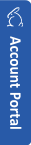Running the MySammy Manager
1. Browse (Internet Explorer recommended): http://<Your-Account-Name>.<your-country-code>.mysammy.com
2. Click the Manager tab followed by the Run button. Note: The program will automaticly download and install.
3. Provide your Account Name, Login Name, and Password, then click Login.
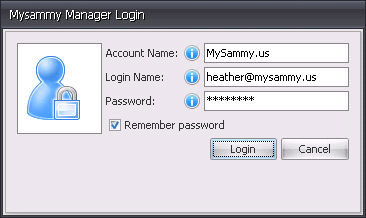
Troubleshooting
There are two potential issues when starting MySammy Manager from the web page (http://<Your-Account-Name>.<your-country-code>.mysammy.com).
1) Pre-requisite detection: The web page is responsible for detecting whether the user’s machine has the required pre-requisites. However, the detection does not work well on all browsers.
a. Microsoft Internet Explorer – works
b. Mozilla Firefox – unpredictable
Works when the .net framework assistance add-on is installed. Microsoft was providing this as a critical update, so many machines have the add-on, but it is not a guarantee as; a user could have uninstalled it, it may not present in newer versions of Firefox, or Microsoft may have stopped including it as a critical update to Firefox.
c. Chrome – does not work
When the pre-requisite detection does not work, it becomes more tedious. A message is displayed to indicate the MySammy Manager web page works best with Internet Explorer. Or you may choose to download and run the provided setup.exe, which performs the pre-requisite check and launches the MySammy Manager.
2) Missing pre-requisites: The required components are:
a. .net framework 3.5 SP1 (generally included with MS Vista and above) - Click to download
b. Windows installer 3.1 (generally included with MS XP and above) - Click to download